Making 3D Terrain Maps |
||||||||||
--Horizon Haze |
||||||||||
This is quick tip for adding haze to scenes that have a horizon and sky. Procedure Open your scene in Photoshop and create one or two new layers above the terrain. On the new layers, draw rectangular selections immediately over the horizon, fill with white or blue-white, and reduce the opacity of the layers to about 50% (see illustration below, left). In the last step, apply Gaussian blur to the white boxes. Choose a Gaussian blur amount so that boxes look appropriately diffuse (illustration below, right). You may need to adjust the opacity of the layers to a value other than 50%. Another option is moving the "haze" layers up or down to place maximum haze right on the horizon line. |
||||||||||
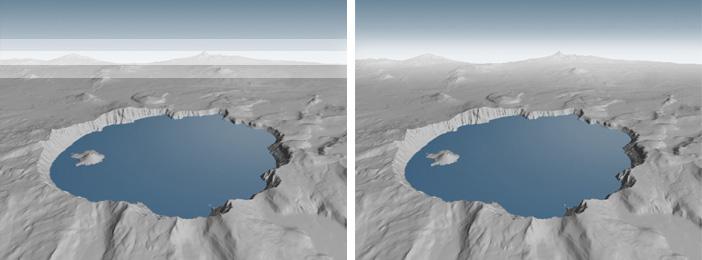 |
||||||||||
Applying haze to the horizon in Photoshop by drawing white boxes (left) and then blurring them (right). |
||||||||||
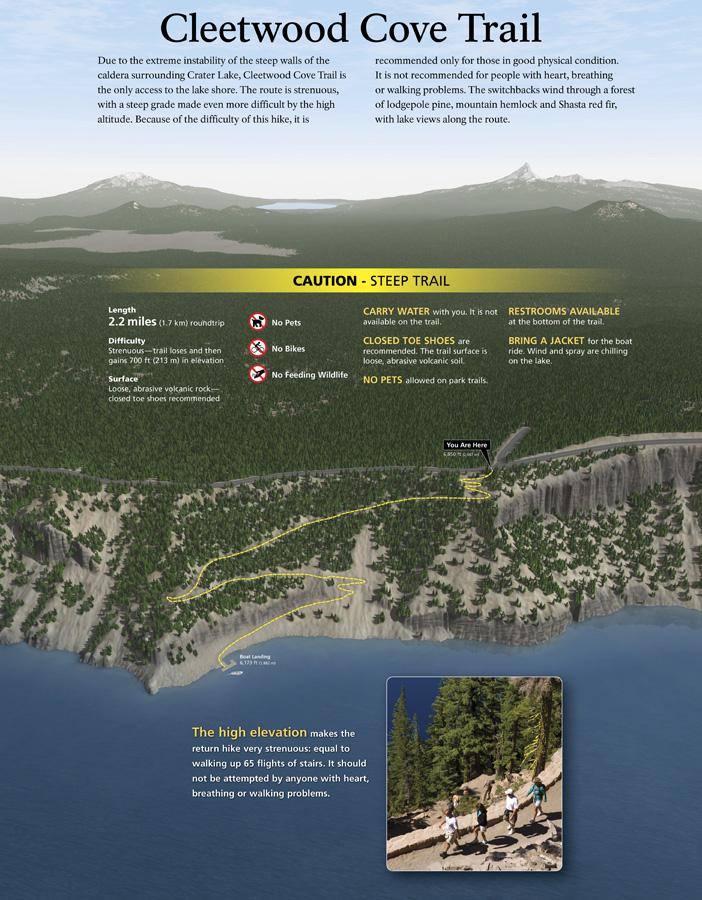 |
||||||||||
Double haze: I created the horizon haze in this scene using the technique described above in combination with haze generated from a distance mask. (Click map to enlarge.) |
||||||||||
 |
||||||||||