Making 3D Terrain Maps |
||||||||||
--Scene setup |
||||||||||
Having decided that making a 3D terrain map is warranted for your project, you will next need to set up the scene. The numerous small decisions you make at this initial phase of production will greatly affect what the final map looks like. Before starting a project in Natural Scene Designer Pro, I usually view my area of interest in Google Earth or Apple Maps to get a quick sense of the terrain, land cover, cultural infrastructure, and how I might frame the scene within a rectangular format. It also informs me of how much data I will need to download to fill the entire scene. My rule-of-thumb is to acquire half again as much data coverage as I think that I will need since adding data to a scene is difficult to do at later stages of production. I then conduct an online scavenger hunt to acquire as many different varieties of data as possible. Like paints on an artist's palette, geospatial data are the raw ingredients that you must mix to make an effective 3D terrain map. You never know what data you might stumble across online—the success of a 3D map often hinges on discovering one fantastic dataset, such as a cloud-free satellite image or a super-detailed DEM. Let serendipity happen. With data in hand and a nascent idea about designing the map, I then launch Natural Scene Designer Pro. My initial goal is to build a basic 3D scene. I assign flat gray to the imported DEM and overlay shapefiles on top of the DEM, such as a national park boundary, major roads, water bodies, and significant points of interest. Clouds and atmospheric haze are turned off. The rendered results are not pretty, but this file lets me set up up a 3D scene that will eventually become the final map. I typically present a client with several different preliminary scenes to choose from. The lack of graphical refinement forces the client to review only the fundamentals, such as geographic coverage, direction of view, vertical exaggeration, light direction, etc. (see Wrangell Mountains map below). I ask them to select the 3D scene that they like best with the firm understanding that there is no turning back. It is very costly to change, say, the direction of view, in the final stages of map production. Changing the direction of view by even one degree would mean starting over from scratch. |
||||||||||
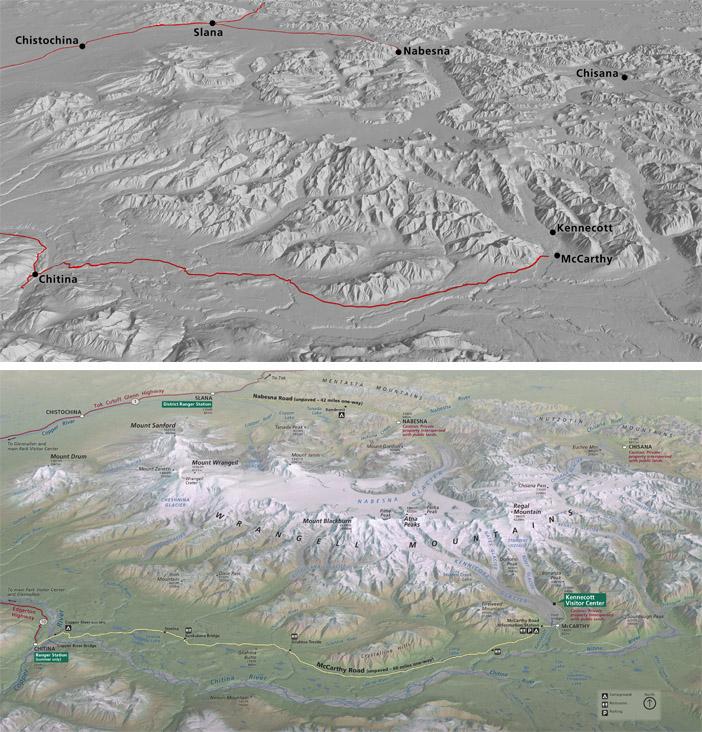 |
||||||||||
Wrangell Mountains, Alaska, as a preliminary view (top) and as the finished map that it became (bottom). Click map to enlarge. |
||||||||||
The following pages discuss the basic choices that you will make when setting up a 3D scene. Although I discuss each choice separately, they are interrelated. For example, rotating the direction of view by 20 degrees might mean having to lower vertical exaggeration by 10 percent in order to see important information behind a tall mountain. Quick start: the initial Natural Scene Designer Pro settings that I use: Camera / Direction of View: North Camera / Pitch: -35 degrees Camera / Lens: 70 mm Vertical Exaggeration Factor: 1.2 (120 percent) Light / Azimuth: 225 Light / Shadows: Off Terrain / Blend Colors / Palette: 15% Gray Sky / Haze: 0% Sky / Cirrus Clouds / Density: 0% I use Natural Scene Designer Pro default settings for everything else. You can download this NSD_Setup file to apply most, but not all, of the settings listed above. Save the file on your computer, open it in NSD Pro, and then in Preferences select "Use Current Project" as the startup settings. Reverting back to the NSD default startup settings is always an option. |
||||||||||
 |
||||||||||